Getting Started
Training the Chatbot with the Knowledge Hub
Hello there! 👋
Let's talk about the Knowledge Hub - our unique way to train the chatbot about your business.
Think of the Knowledge Hub as a library of knowledge for your business. You use your own words to describe your business as accurately as possible, and the chatbot uses this knowledge to respond to queries.
But here's the fun part - the chatbot won't spit out information literally from the Knowledge Hub. Instead, it creatively uses this knowledge to craft its answers! 🎓
Your content in Knowledge Hub
The Knowledge Hub is structured around four content types: Summary, Vision,
Link Reference, and Emergency.
👉 You describe everything about your business using these content types.
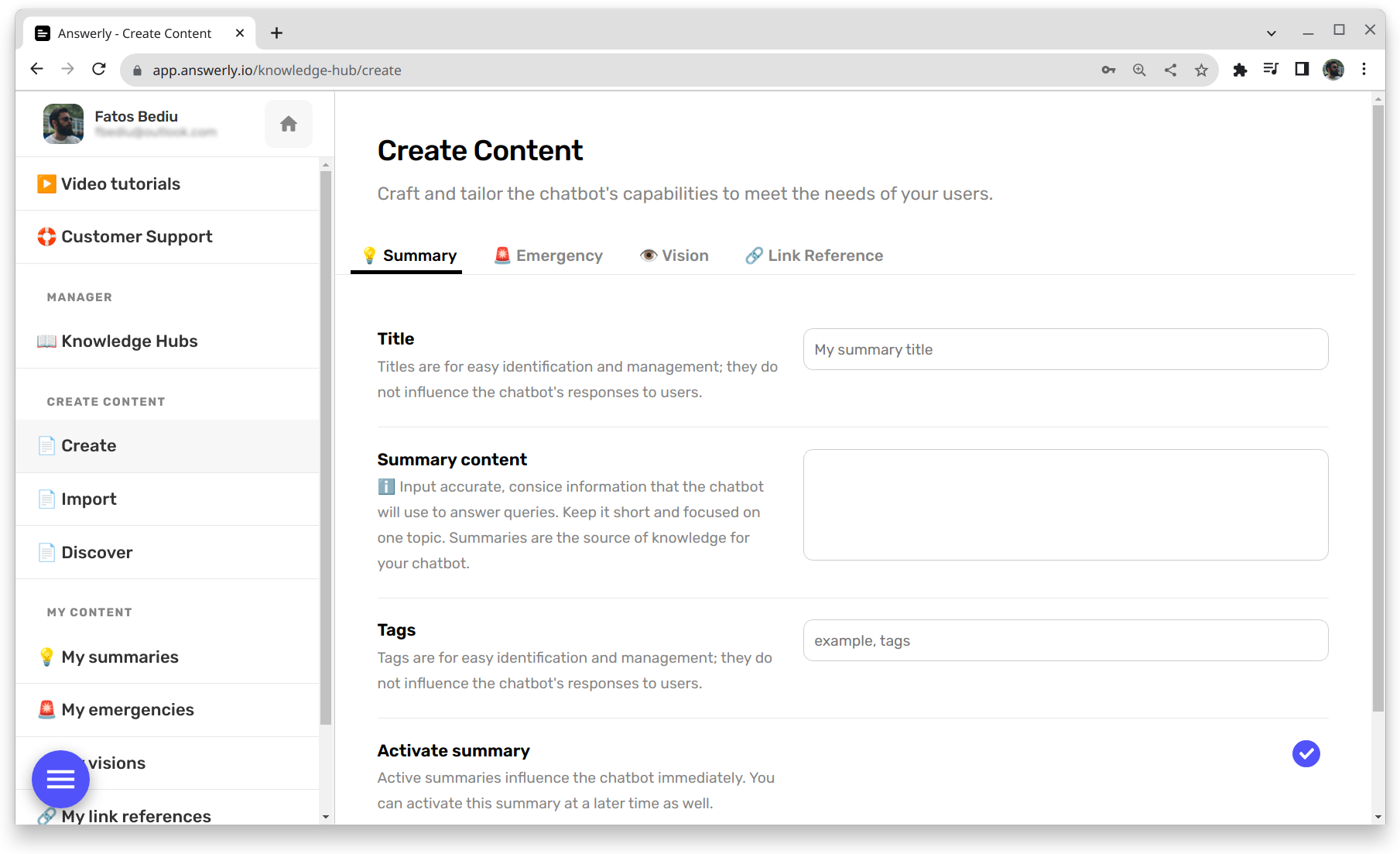
You can create all these content in the create page of the knowledge hub.
💡 Summaries
These are straightforward pieces of information about your website or business.
You should use summaries to describe every feature, or capability of your business, or to describe any information about your business, such as pricing, your e-mail address, team info, as well.
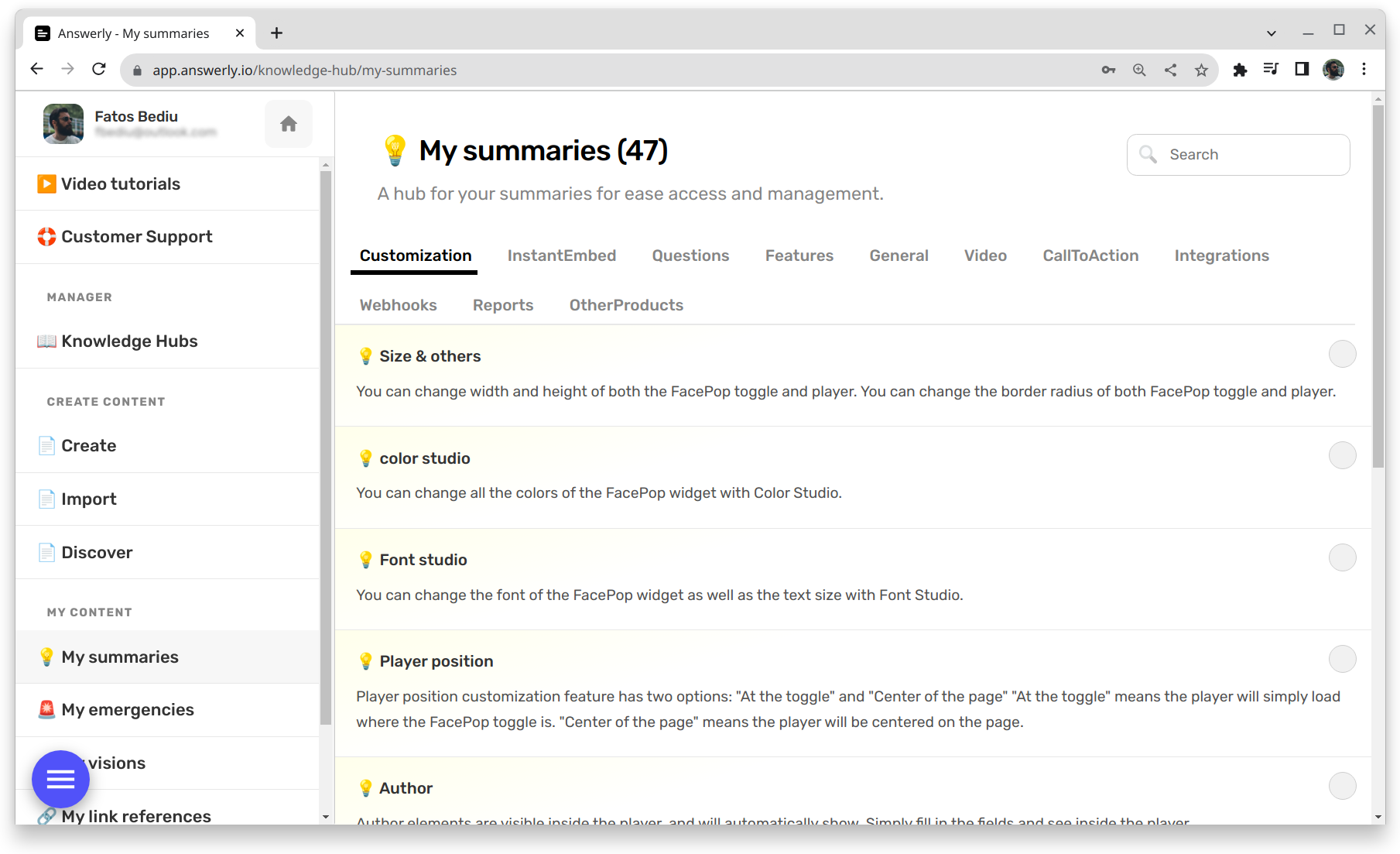
Create summaries in the create page, and browse them in the my summaries page.
⚠️ Summaries have titles. Titles are only used for organizing, and do not influence the chatbot. Only the summary content influences the chatbot.
👁️ Visions
This is where we get visual! ✨
You upload images related to your business, along with a description. The AI uses the description to understand the image and may utilise the image in one of its answers, if it's relevant.
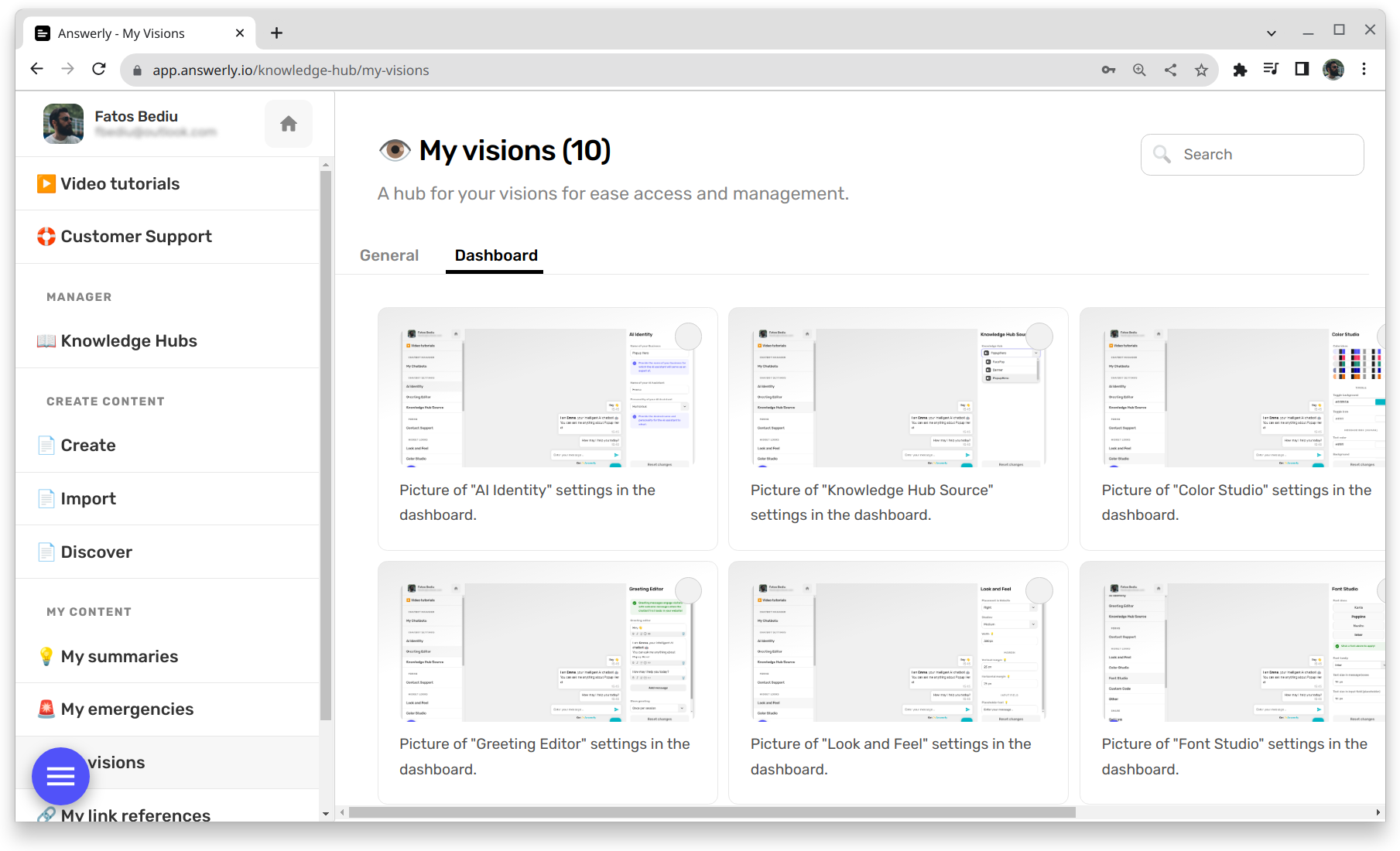
Create visions in the create page, and browse them in the my visions page.
🔗 Link References
These are essentially visions, but for links.
Add important links (like your homepage or pricing page), and the chatbot may include these links in its answers, if appropriate.
Just make sure you describe the link in the descirption box, when you first create it!
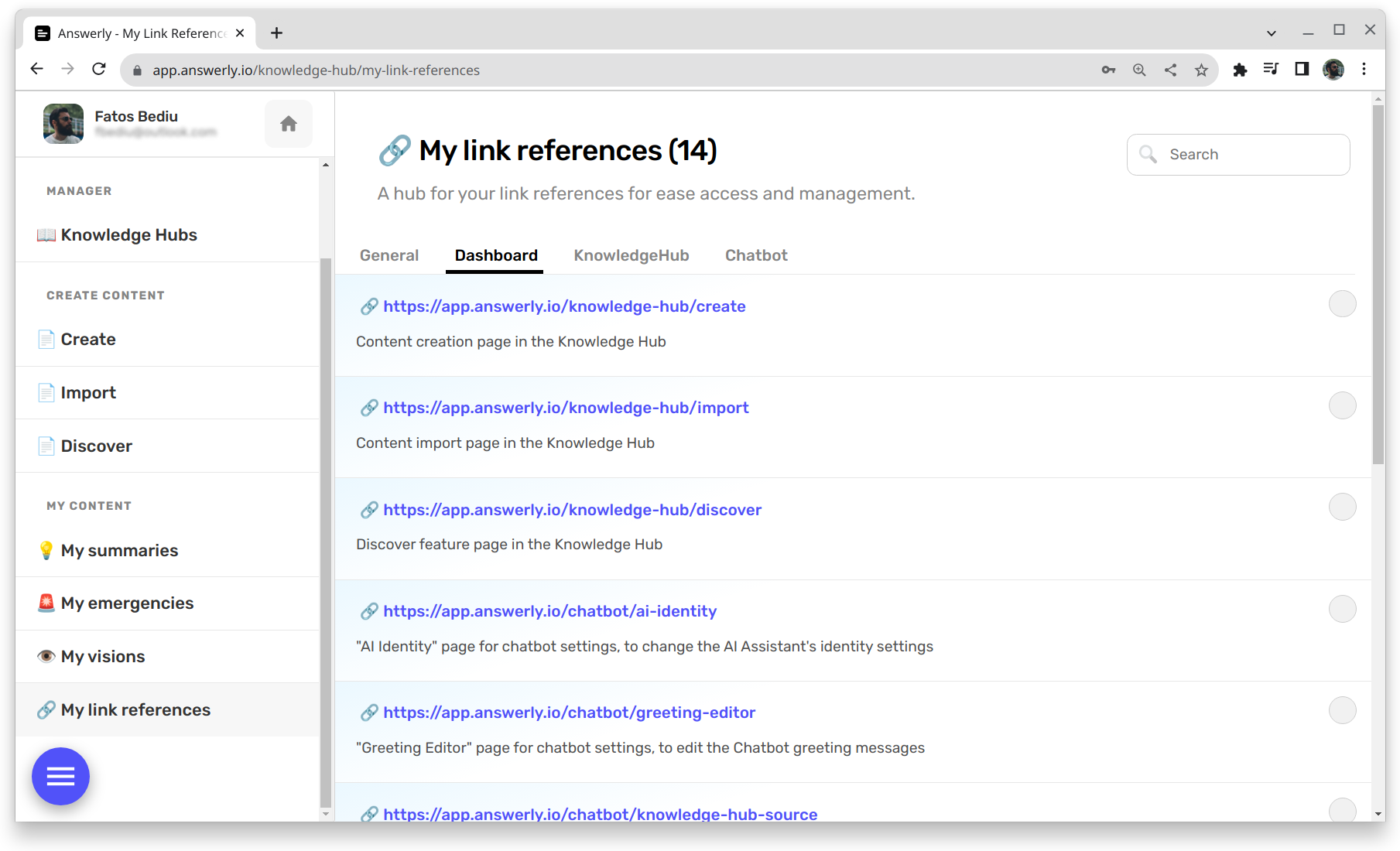
Create link references in the create page, and browse them in the my links page.
🚨 Emergencies
These are heavy hitters - used for vital or urgent information that influences the chatbot's responses significantly. You should only use emergencies for actual... well, emergencies. 🚨
An example emergency is if your business is down for maintenance. The chatbot will understand this emergency and answer approriately to questions.
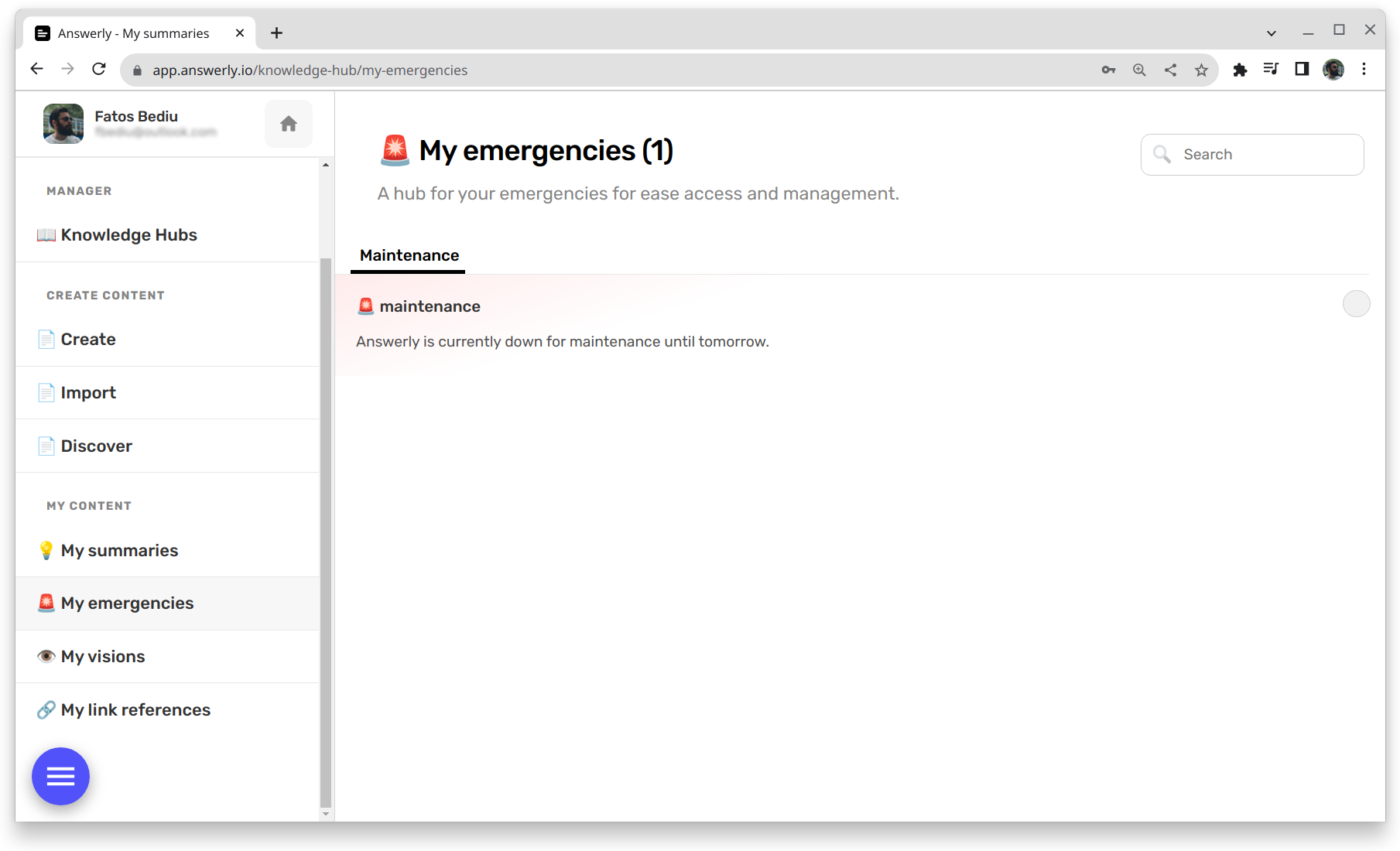
Create emergencies in the create page, and browse them in the my emergencies page.
⚠️ Emergencies have titles. Titles are only used for organizing, and do not influence the chatbot. Only the emergency content influences the chatbot.
Content Properties
All four content types have unique properites. However all of them share two properties called Tags and Activate status.
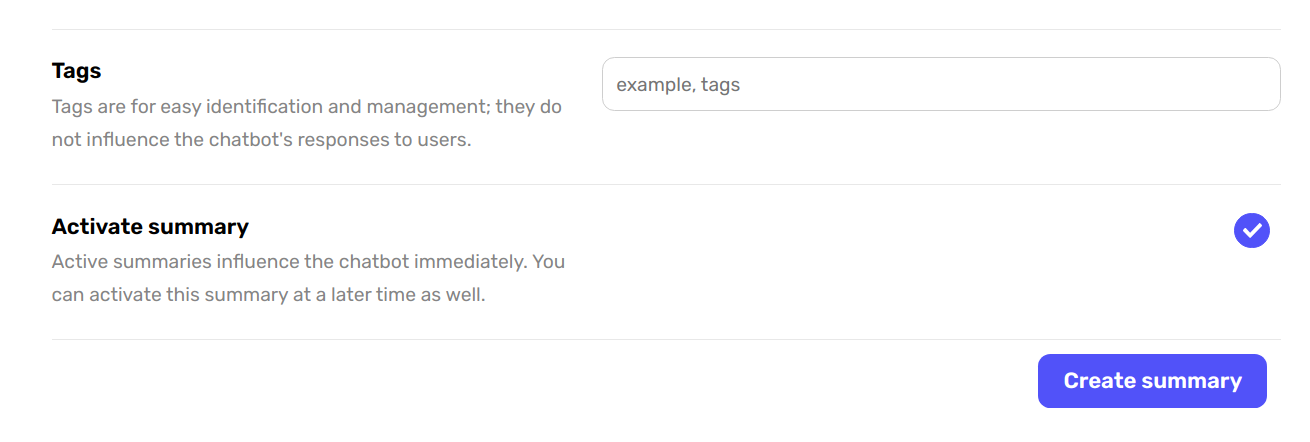
-
Tags - is a property to group the content so you can organize and browse it more easily in the future.
-
Activate status - is a property to activate or deactivate the content. Deactivating a content makes the chatbot ignore it,
I hope this gives you a clearer picture of the Knowledge Hub and how it trains our chatbot. Happy training! 🚀

